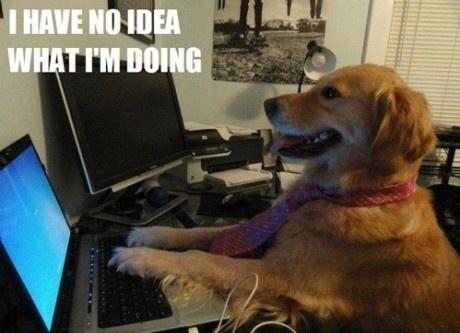Part 1: My PowerShell Journey through Azure DevOps – Part 1
As I said in Part 1, I started down the paths of pipelines by copying some people that were using AppVeyor. AppVeyor does appear to have a set of tasks for building, testing, releasing etc, though for better or worse, the examples I found put must of the work into a PowerShell script and just used AppVeyor to execute that script, instead of parceling out build and test and deploy tasks directly.
With that as my influence, while I was still working on deployment for our modules, I also started looking at testing and deploying our Azure Automation runbooks through Azure DevOps. The old way was an Azure Automation runbook that would deploy any file that got committed to master of our runbook repository in GitHub. The new way uses Azure DevOps to run tests, do some kind of actual building, deploy to a test environment, and finally deploy to production. None of this was possible with our old system.
If you’ve never used Azure Automation this might not all make sense. Since this isn’t strictly about PowerShell modules I’ve labelled this Part 1.5, maybe think of it as bonus content. I would someday like to write more about how we’re using Azure Automation, and hopefully that future post can put this one in a little bit of context.
I’ve also made my code available on GitHub for anyone to look at. I’ll explain the repo a bit at the end but first here’s 2500 words explaining myself.